Set up a WhatsApp Channel
Webex Contact Center integrates WhatsApp as a channel for improved customer interaction. With this integration, the WhatsApp channel facilitates businesses to engage with customers quickly through the WhatsApp application.
Currently, this feature is available on Webex Contact Center with the following limitations:
-
The system doesn't support multiple text formattings while creating a message in both the agent and the customer ends.
-
All multimedia files, such as stickers, pictures, and GIFs, sent from customers appear as attachments in the Agent Desktop.
-
If a customer deletes a message using the Delete for Everyone feature, the message will not be deleted on the Agent Desktop.
-
The system doesn't support voice messages for the WhatsApp channel.
-
The system doesn't support real time read receipts on the customer end. When an agent reads a customer message, the customer doesn't see the blue tick marks (read receipt) beside that message.
-
If a customer blocks an agent during a conversation, the customer cannot receive the agent's messages.
-
During a conversation, when a customer replies to a message using the reply option, the message appears as a standalone message on the Agent Desktop. Hence, the agent doesn't know which message the customer replied to.
-
Customer cannot add phone numbers that are registered to a WhatsApp business account, to a group.
-
When a customer shares a live location or contact, it doesn't render on the Agent Desktop.
-
Customers cannot make WhatsApp payments to the agent.
-
While configuring services, the system allows one-to-one mapping between a service and an asset. That means one service can have only one asset.
-
WhatsApp templates are currently not supported even if the template option is visible in the WhatsApp compose box.
Before you begin
Work with your Account Manager to verify your business and set up your WhatsApp Business account number. After you obtain the WABA number, use it to configure the WhatsApp contact handling.
After successful registration on the Webex Connect application, you can initiate a conversation with your customers. Agents can respond to WhatsApp contacts using the Webex Contact Center Agent Desktop.
Procedure
| Step 1 | Contact your Account Manager to request the provisioning of the WhatsApp channel (such as, asset creation in Webex Connect) and to share the Whatsapp Terms & Conditions. |
| Step 2 | Upon signing of the Terms & Conditions, work with your Account Manager to set up a Facebook Business Manager account. To know more about how to get this account, see Create your Business Manager account. |
| Step 3 | Sign in to Webex Connect and navigate to . Open the WhatsApp channel asset and click Register to Webex CC. |
| Step 4 | From the Management Portal navigation bar, choose . |
| Step 5 | Create an entry point with the Channel Type as Social Channel and Social Channel Type as WhatsApp. Map the WhatsApp asset that you have created in the Webex Connect application to the Asset Name. See the following image for the Entry Point configuration: 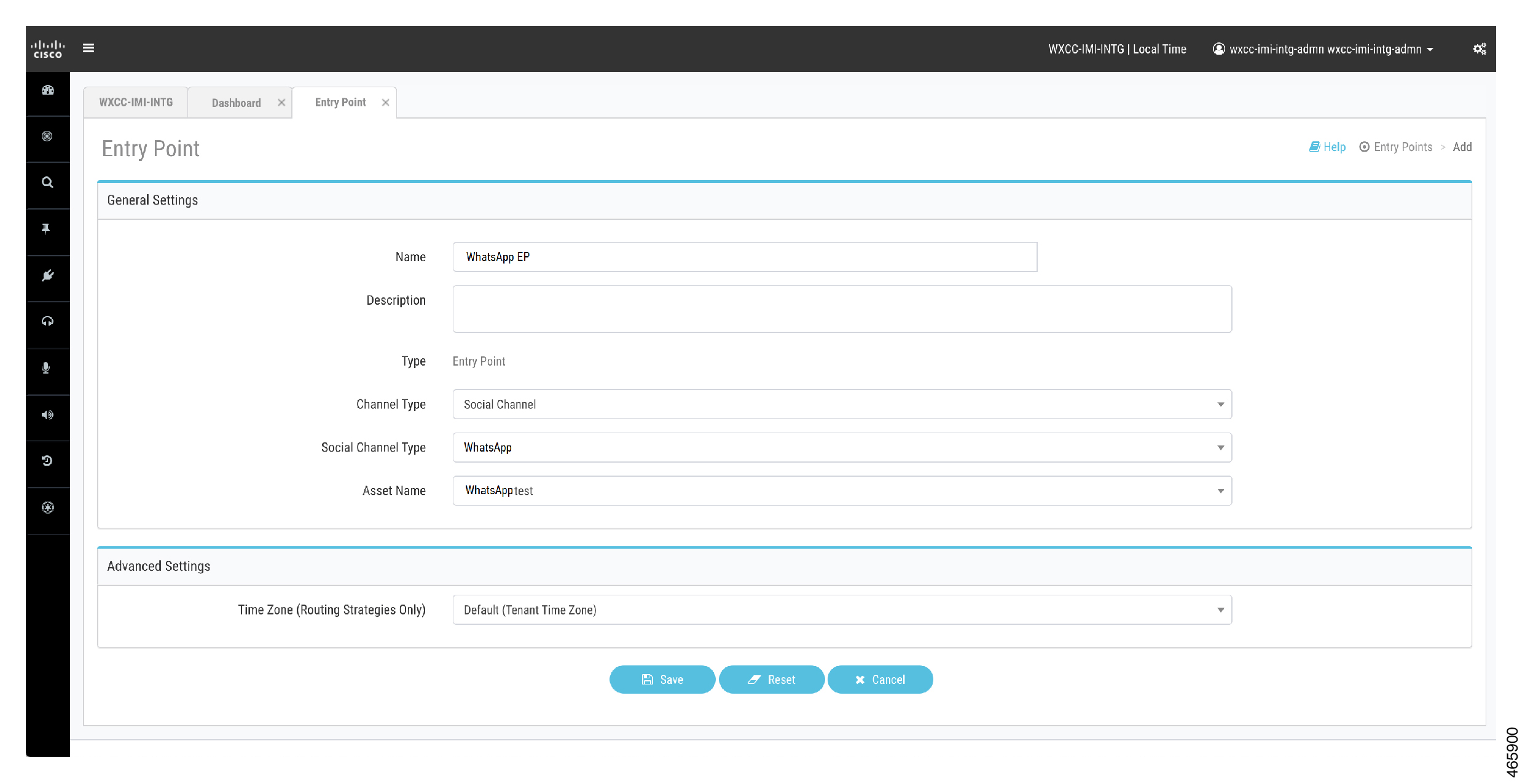
|
| Step 6 | Create a queue with the channel type as Social Channel. See the following image for the Queue configuration: 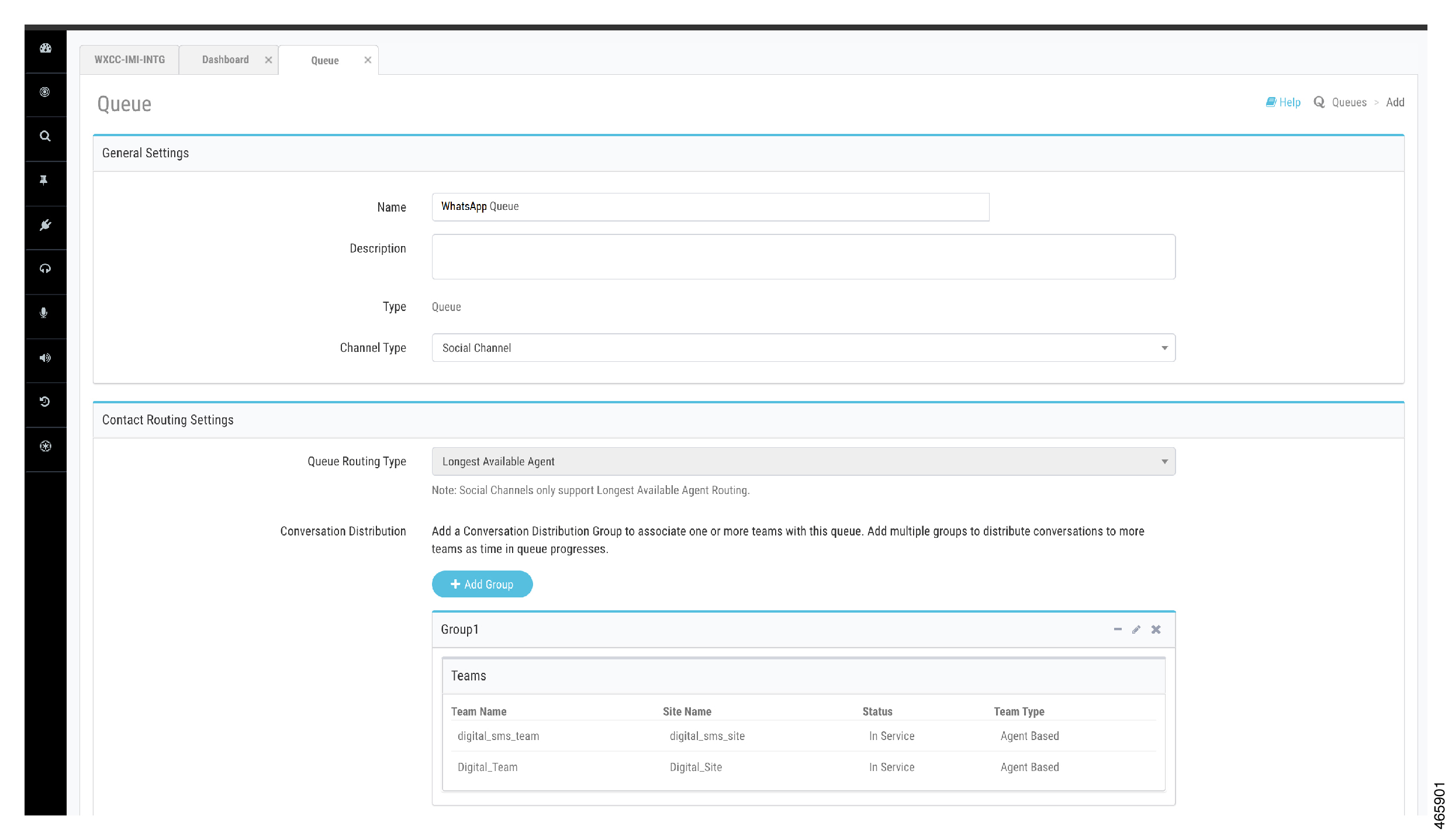
This completes the integration of the WhatsApp asset to Webex Contact Center. |