Configure the Callback Flow
Note | Ensure that the administrator has set up the inbound entry point and queue for courtesy callback. For more information about how to set up entry points and queues, see Entry Points and Queues. |
As a flow developer, set up the courtesy callback flow using the Flow Designer. The following figure illustrates a sample courtesy callback flow:
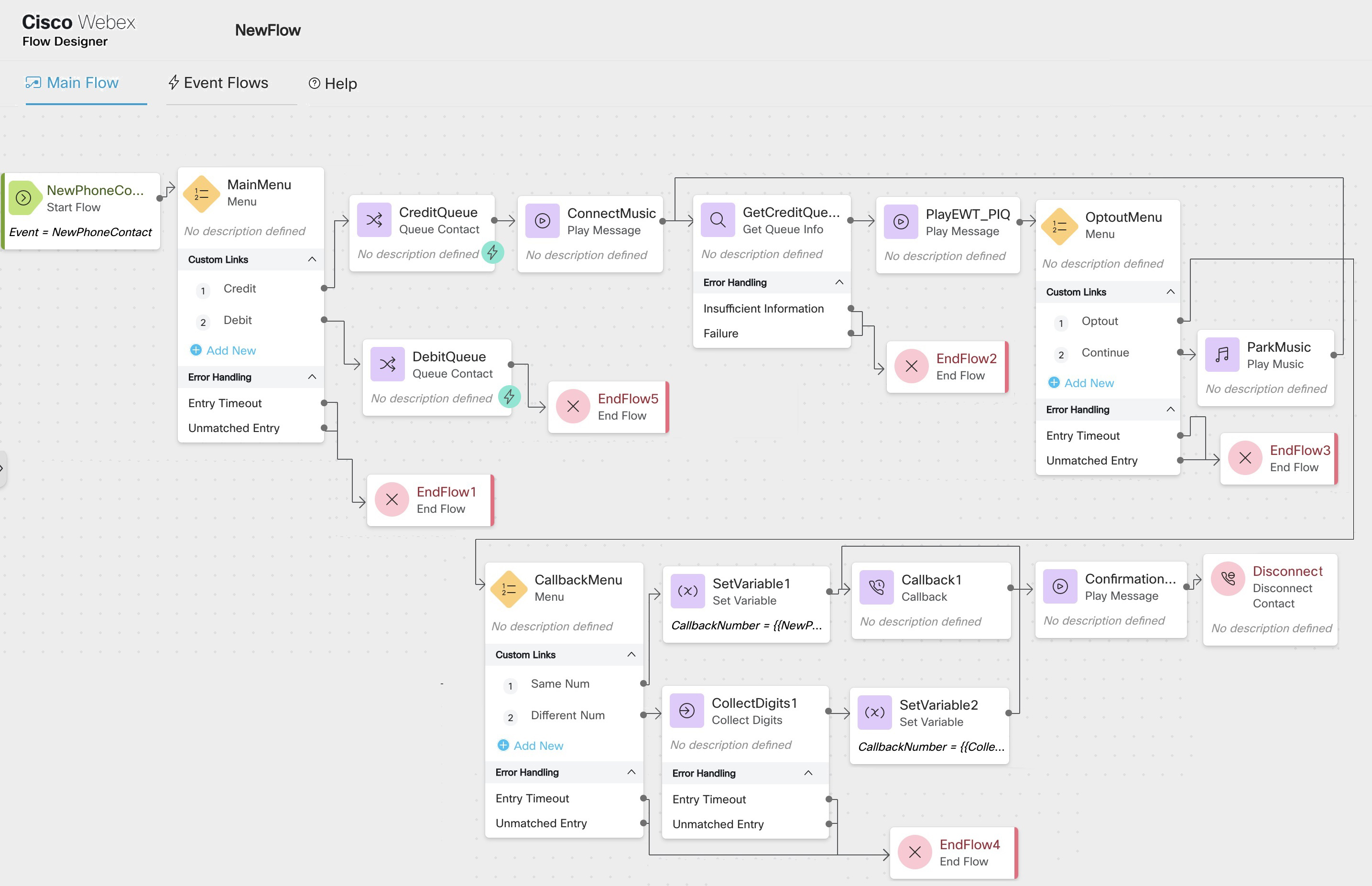
For more information on how to configure a flow using the Flow Designer, see Flow Designer Overview.
The following steps summarize the sample courtesy callback flow:
-
The customer dials into the IVR.
-
The customer contact is routed to an appropriate queue in accordance with the Menu and Queue Contact configuration. The sample flow and the sequence of steps depicted here are based on this scenario.
NoteAlternatively, you can enable the customer to opt out of the call and receive a callback before the call is routed to a queue; for example, during non-working hours of the contact center. The contact can then be routed to an appropriate queue by configuring the Callback activity.
When the customer waits in a queue (call is parked) for an agent, you can engage the customer with the following activities:
-
Play Music: Plays a static .wav file as the customer waits in queue.
-
Play Message: Informs the customer of the position in queue (PIQ) and the estimated wait time (EWT) using this activity. Use the Get Queue Info activity to fetch the EWT/PIQ.
You can configure the Play Music activity and the Play Message activity to play the audio files intermittently, until an agent is available or until the customer opts out of the queue.
-
-
The customer can be offered an Opt Out of Queue menu option, based on the EWT/PIQ. You can configure any of the following options when the customer opts out of the queue:
-
Leave a voice mail: Configure a Blind Transfer activity to enable the customer to leave a voice mail when the customer opts out of the queue.
-
Receive a courtesy callback: The customer's position in queue is retained to receive a courtesy callback.
The following activities enable you to configure the callback:
-
Menu: Configure a callback menu to enable the customer to choose a callback number.
The customer can provide the callback number, or the customer's ANI (Automatic Number Identification) number is used as the default callback number.
You can use the Collect Digits and Set Variable activities to set the callback number, as illustrated in the callback flow.
-
Callback: Configure the Callback activity to make the courtesy callback. You can configure the Callback activity to use the same queue as the inbound call, or a different queue to make the callback.
If you select the same queue to make the callback, the customer is called back when the agent is available in the queue, based on the customer's position in queue.
If you select a different queue to make the callback, the callback request is placed at the end of the new queue.
You can select a static queue or a variable queue when you configure the Callback activity. For more information on setting the Callback activity parameters, see Callback.
-
You can configure a confirmation message that the callback is registered and then disconnect the contact, by using the Play Message and the Disconnect Contact activities.
-
Note | When you design a flow, a Consult interaction can't include a Courtesy Callback activity. |